Customer Support
FAQs
General
Why do I have service problems in the early morning hours?
We appreciate your trust in us, we do our best every day to give you the kind of service you deserve. We want to make you aware of our plant maintenance windows every Tuesday, Wednesday, Thursday, and Friday mornings between 12AM to 6AM. During these times Orbitel will perform normal ongoing plant maintenance to provide you safe, efficient, and reliable services. You may find short service interruptions may occur within these morning maintenance times.
How do I contact Orbitel Communications?
- Contact us via our online forms
- Telephone us at (800) 998-8084 for Customer Service and Technical Assistance
- Visit our offices at:
- 9666 E Riggs Rd #108 Sun Lakes, AZ 85248
- 21116 N John Wayne Parkway B-9 Maricopa, AZ 85139
- 63675 E SaddleBrooke Blvd Suite T SaddleBrooke, AZ 85739
What are your hours?
Please visit our Contact Us page for office hours.
Tech Support
Our tech support phone lines are open 24 hours a day, 7 days a week to assist you!
How do I find out if service is available to my home?
Please fill out the check service availability form on this web site, or call our office at (800) 998-8084. Our customer service reps will be able to tell immediately if cable has ever been connected to your home. If so, we can service it. However, if your home has never had cable service before, one of our technicians will stop by to see if we can service your location. The tech will not have to come in your home at this time, so there is no need for you to be there. He will then notify our office of his findings, and we will contact you. The entire notification process takes 2 days to one week, depending on the number of requests ahead of yours.
Which channels/services are available in my area?
All services, including Broadband Internet, Digital Cable, and Digital Phone, are available everywhere within Orbitel’s service area. Our fiber Flight Gigabit product is available in select areas only. Contact us for information and availability.
How soon can I get my cable connected?
Usually within 1-2 days if the address where you live has had cable previously. If your home has never had cable, the length of time depends on your location and will be estimated on an individual case basis.
How long must I wait for the installer the day of installation?
Your time is valuable! That's why we set up appointments.
What if I forget the date of my installation?
Feel free to contact our office anytime you have a question. You can request to have our office call you a half hour before your install time.
If I miss the installer, what should I do?
You know you missed the installer if you find a yellow tag on your front door saying "Sorry we missed you!" Call our office and we will send the installer back that day if possible or reschedule your appointment for a more convenient time.
How do I pay my bill or make a payment?
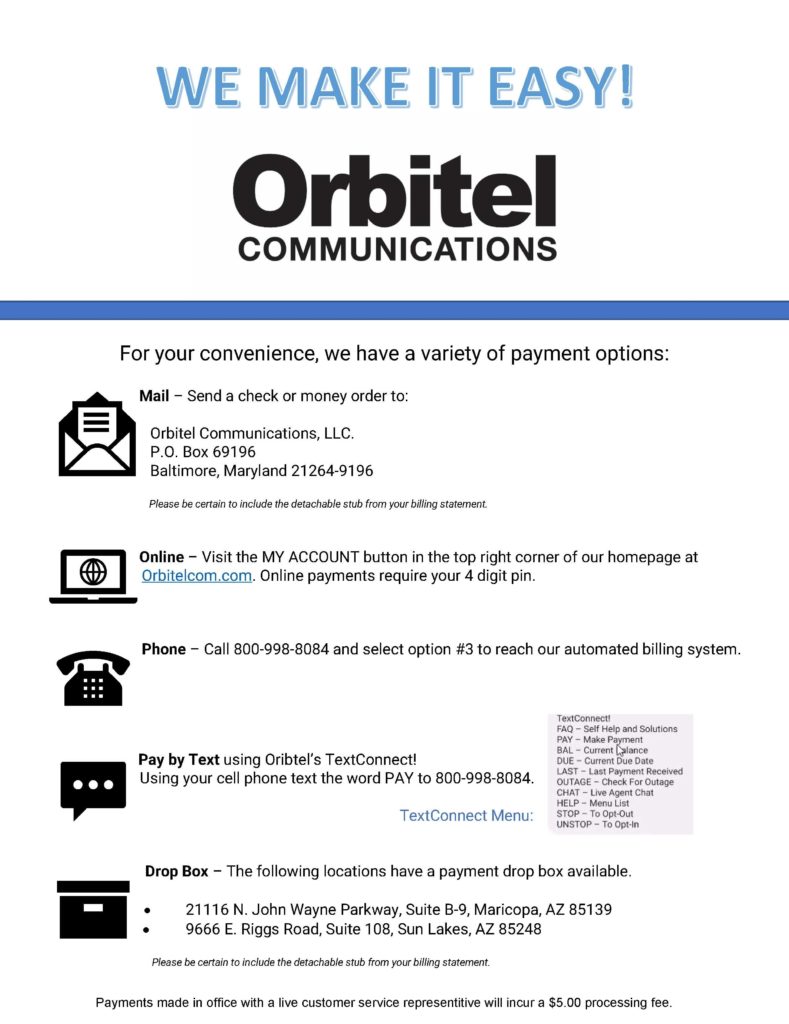
Internet FAQs
HomeNet Help: Orbitel offers customers a free app to troubleshoot and fix WiFi issues in your home. You can use the app 24/7 to get immediate help improving your network. Learn More About HomeNet Help.
Device Reset Instructions
Performing a restart of your modem is the most common solution to Internet-related issues.
- Unplug the power cord from the modem.
- Wait for 30 seconds.
- Plug the modem back in and wait for the lights to go steady.
- Unplug the power cord from the router.
- Note: If you are not using a router, skip to step 7. Wait for 30 seconds.
- Plug the router in.
- Reboot your PC.
Router Reset
- Unplug the power cord from the router.
- Wait for 30 seconds.
- Plug the router in.
- Reboot your PC.
Troubleshoot Internet Connectivity Issues Affecting Multiple Devices
Not Able to Connect
Try this first: Performing a restart of your modem is the most common solution to Internet-related issues.
- Reset your cable modem.
- Unplug the power cord from the modem. Wait 30 seconds. Plug the modem back in and wait for the lights to go steady.
- Power-cycle the router. If you are not using a router, skip to step 4. Unplug the power cord from the router. Wait 20 seconds. Plug the router in.
- Reboot your PC.
The Receive light on my modem is blinking.
The receive light on your modem should be steady and indicates the downstream signal has been confirmed. If the receive light is blinking it indicates a problem.
- Check all the cables and make sure they are secure.
- Unplug the power cord from the modem, wait 30 seconds, then plug it back in.
- Wait for the power, send, receive, and online lights to go steady. If the receive light continues to blink, contact Technical Support.
The Send light on my modem is blinking.
The send light on your modem should be steady and indicates the up-stream signal has been confirmed. If the send light is blinking it indicates a problem.
- Check all the cables connected to the modem and ensure they are secure.
- Unplug the power cord from the modem, wait 30 seconds, then plug it back in.
- Wait for the power, send, receive and online light to go steady.
- If the send light continues to blink, please see Technical Support.
The Standby light is on.
The standby light indicates the modem’s activity status. This status can be changed with the button on top of the modem.
On - The modem has no activity and no internet access.
Off - The modem will be operating normally.
Internet Speeds FAQs
Not Able to Connect
Try this first: Performing a restart of your modem and router is the most common solution to Internet-related issues.
- Reset your cable modem. Unplug the power cord from the modem. Wait 30 seconds. Plug the modem back in and wait for the lights to go steady.
- Power-cycle the router. If you are not using a router, skip to step 4.
- Unplug the power cord from the router. Wait 20 seconds. Plug the router in.
- Reboot your PC.
Reset the affected device
- Check the Ethernet cord and make sure it is connected securely. If you are using a wireless device, make sure the device is connected to the wireless network
- Reboot your wireless router. Note: Please consult the device's user manual for reset instructions.
- Reboot the Device. Note: Please consult the device's user manual for reset instructions.
- If the problem persists, please contact technical support at (800)998-8084 for further assistance.
Internet - How to install a modem
Use the following instructions to install a modem:
- Connect the coaxial cable securely to the back of the modem
- Plug in one side of an Ethernet cable into the modem. plug the other side of the Ethernet cable into a computer or router.
- Plug in the power cable into the modem and wait for the lights to go steady. Note: If installing a new modem or switching to a different modem please contact technical support to have the modem activated
- If you have any issues installing the modem please contact technical support at (800)998-8084 for further assistance
Troubleshooting Speed Issues
- Check all the cables and make sure they are secure.
- Unplug the power cord from the modem
- Connect an ethernet cord between your modem and your computer
- Plug the power cord into the modem
- Wait for the power, send, receive, and online lights to go steady.
- Go to the website speedtest.myactv.net
- Press the "GO" button in the center of the screen
If you continue to have issues after performing this test please contact technical support at (800)998-8084 for further assistance
Note: We can only guarantee internet speeds to a device connected directly to the modem. We cannot guarantee speeds over a wireless connection. Many things can affect Wireless speed and connections, including how close you are to the wireless router, the walls in your home, other wireless networks in the area, or other things getting in the way, and even the device type.
Speed listed is maximum wired speed. Maximum download speed 940 Mbps when hardwired via Ethernet. Many factors affect speed. Actual speed may vary.
Troubleshooting General Wireless Connectivity
Many things can affect Wireless speed and connections, including how close you are to the wireless router, the walls in your house, other wireless networks in the area, or other things getting in the way, and even the device type.
Try this first: Performing a restart of your modem is the most common solution to Internet-related issues.
- Reset your cable modem. Unplug the power cord from the modem. Wait 30 seconds. Plug the modem back in and wait for the lights to go steady.
- Power-cycle the router. If you are not using a router, skip to step 4.
- Unplug the power cord from the router. Wait 20 seconds. Plug the router in.
- Reboot your PC.
If you continue to have issues after performing this reset, please contact technical support at (800)998-8084 for further assistance
Internet Installation FAQs
Are there additional installation or setup fees?
Regular installation price is $99.00. Additional installation fees may apply if your home/office is not wired for cable.
Does Orbitel install new cable in my neighborhood?
No. We've already done it! Orbitel has completed an upgrade of the existing cable TV network to handle two-way data communication. The process involves adding signal amplifiers to create a dedicated "upstream" data channel from your home to the cable TV plant. We now have one of the most state-of-the-art hybrid fiber optic cable plants in the country!
Internet Equipment FAQs
What hardware and software do I need to use?
Software: Microsoft Windows Vista or later. Mac OS X 10.2 or higher.
Hardware*: You will need a two-way, DOCSIS 3.1 or higher compliant cable modem. Orbitel Communications is able to provide this modem with a small rental fee.
*Hardware must meet or exceed minimum requirements defined by the manufacturer to run the particular operating system.
What are the minimum system requirements?
- Microsoft Windows Vista or later
- Mac OS X 10.2 or higher
Hardware must meet or exceed minimum requirements defined by the manufacturer to run the particular operating system.
Requirements for 1000Mbps service:
Software: Your desktop or laptop should be running a Microsoft Window 7 or above, or an Apple Supported OS X 10 operating system. You should use a recent version of one of the following browsers for the best speeds: Chrome, Firefox, Internet Explorer, or Safari.
Hardware: You can use a Cat5e or Cat6 Ethernet cable to facilitate your wired connection. Your desktop, laptop, router or any other device within your home network should have Gigabit Ethernet interfaces or adaptors for wired connections or have Wi-Fi adapters capable of 1000Mbps speeds.
What is the difference between Fast Ethernet and Gigabit Ethernet?
Speed of Fast Ethernet is 150Mbps
Speed of Gigabit Ethernet is 1000Mbps
What is a cable modem?
A cable modem is an external device that connects to your computer. Cable modems translate radio frequency (RF) signals to and from the cable plant into Internet Protocol (IP); the communications protocol spoken by all computers connected to the Internet.
Can I attach a server to your network?
It depends. The residential service is for private, home use only and does not support or allow servers of any kind. However, Orbitel has Business class service available that does allow the kind of connectivity a server requires.
Can I use any TCP/IP stack with the Orbitel service?
Yes. However, Orbitel currently supports only Windows Server 2008 and above, Windows Vista and above, and Mac OS 10.9 (Mavericks) and above.
What is Orbitel Smart WiFi?
Smart WiFi uses the latest technology to create a seamless coverage blanket to connect all your devices throughout your home.
Does Smart WiFi replace my current WiFi router?
Yes. Smart WiFi is a complete WiFi system that replaces any current WiFi access points.
What is included with Orbitel Smart WiFi?
Your subscription includes a modem, a WiFi extender unit, and access to a free app with advanced features advanced WiFi management tools that let you set parental controls, set up a guest network, manage passwords and more.
How many Smart WiFi extender units do I need for my home?
The modem and extender unit that comes with your subscription are perfect for most 1-2-bedroom homes. Larger homes will need more units to cover additional rooms. Our Customer Care team and installation technicians will make certain you have the correct devices to deliver the right coverage for your specific floorplan.
What devices work with Orbitel Smart WiFi?
All of your WiFi enable devices should have no problem connecting to Smart WiFi.
Tips for Better Wireless Connectivity
Many things can affect Wireless speed and connections, including how close you are to the wireless router, the walls in your house, other wireless networks in the area, or other things getting in the way, and even the device type.
Resetting Your Equipment - Resetting your modem and router is good for the device's health and for your wireless performance. Doing this allows the devices to update their software, if necessary, which can help optimize your connection and speed.
Router Location - Place your Modem or router in the most central location of your home, preferably on the main floor instead of the attic or basement. Make sure it is at least a couple of feet off of the floor and confirm that the coax cable connection is finger tight.
Avoid putting your router in a confined space or next to anything that can block the wireless signal. The best placement for a router is in an open space away from walls and other household items that may cause interference with the wireless signal, such as microwave ovens, baby monitors, cordless phones, refrigerators, and Bluetooth-connected devices.
Connect Devices with Ethernet - It is always best to connect devices that are not portable to your router or modem with an Ethernet cable. This will provide the most optimal connection to the internet. This is recommended for use with desktop computers, gaming consoles, and any video streaming devices. These devices use a lot of bandwidth and they will be more stable on a wired connection.
Digital Phone
What is Digital Phone?
Digital Phone is a multi-featured, residential phone service available from Orbitel Communications. Digital Phone service is as easy to use as your existing phone service from your traditional phone company. Plus, you get all the benefits of Digital Phone service, which include unlimited local and long distance calling throughout the United States, Puerto Rico, Guam, Canada and the Virgin Islands all for one low monthly price!
How is Orbitel’s Home Phone Service different from a traditional landline?
Orbitel Home Phone Service is a digital phone service that uses Voice over Internet Protocol (VoIP) to transmit digital data between devices. Traditional landlines, on the other hand, use copper wiring to transmit analog signals. Digital phone service provides crystal clear calls over fiber optic networks, with enhanced quality and affordability.
With Orbitel Home Phone Service, you get the same features that you had with traditional landlines, but with extras! Because you are using digital transmissions, you can communicate faster, and they are more reliable than landlines. They are also less expensive, easier to set up, scale, and maintain, and are subject to fewer limitations when using traditional phones.
What home phone plan is right for me?
Never pay for long-distance calls again with Orbitel Home Phone service. Our easy-to-use plan gives you unlimited calling to the United States and Canada at one low-cost price. The plan incorporates all the services that other companies charge you extra for, including call forwarding, call waiting, and caller ID. And for those seasonal residents, Orbitel Home Phone service offers a plan just for you! Never pay for services when you aren't here! Check out our seasonal offerings here.
At Orbitel, we know keeping our services easy, budget-friendly, and secure is important. That's why our prices are one low monthly rate, the setup is simple, and our many features help protect you and your family.
Are Orbitel’s Home Phone Services available in my area?
Orbitel Home Phone services are available in Arizona in the following areas:
● Sun Lakes and SunBird
● Maricopa
● Robson Ranch
● SaddleBrooke and SaddleBrooke Ranch
Our areas are constantly expanding! To check to see if Orbitel Home Phone services are available at your address, simply fill out our Check Service Availability Form, and one of our customer service representatives will get back to you shortly.
How affordable are Home Phone Services with Orbitel?
Orbitel offers affordable plans for Home Phone Services with no additional charges for long-distance calls to anywhere in the United States or Canada. You also receive services such as call
waiting, call forwarding, and voicemail local access at no additional charge. Orbitel also offers high-speed internet and television packages, as well as seasonal options for those who live in the area part-time. For more pricing information, contact our customer support team for details.
Does Orbitel offer tech support for Home Phone Services?
If you should ever experience a technical issue with your home phone service, Orbitel is there for you! If your technical issue is not an emergency, fill out our Technical Repair Form, and a customer service representative will get back to you within 24 hours.
We know, however, that sometimes technical issues can be an emergency. Our technical support team is available 24/7 to help diagnose your issue and walk you through a solution. Call our technical support service line at 844-672-4835 any time for answers.
How do I set up Orbitel’s Home Phone Services?
Orbitel Home Phone Service is easy to install and comes with step-by-step instructions. Of course, if you still need help, you can call our customer care line for further assistance. Once you have completed this easy setup, you can add custom features such as voicemail and call waiting with easy instructions to follow included in the Orbitel Home Phone User Guide. Our customer service representatives are always happy to assist you if you have any issues, and we offer 24/7 technical support as well.
Can I call 911 using my Orbitel Communications Digital Phone?
Yes! Enhanced 911 (E911) is part of Orbitel Digital Phone service. With enhanced 911, when you dial emergency services, the operator automatically receives your name and address information in advance. Please note that there may be circumstances under which the E911 services available with Digital Phone may be limited in comparison to traditional E911 service. Please see Orbitel Communications Digital Phone Agreement for more information.
If the power goes out, does my 911 service still work?
Orbitel Communications Digital Phone service provides up to 8 hours of battery backup. So long as your battery backup is not uncharged, discharged, improperly installed or malfunctioning, your phone service will continue to work even if you lose electrical power. This includes your E911 service. Note that it's important to have a battery backup telephone to use at all times in case of power failure. Note that it is important to have a battery backup telephone to use at all times in case of power failure.
If my phone service is temporarily suspended for non-payment, does my 911 service stop working?
No. If you are temporarily suspended for non-payment, your 911 service will still function. If you are disconnected instead of suspended, then your 911 will NOT work. Disconnect reasons are:
- Your request to be disconnected.
- You fail to pay your bill after 45 days.
Under which circumstances would my E911 service stop working besides being disconnected by the cable company?
Any changes you make to the Orbitel Communications Digital Phone equipment without first notifying Orbitel Communications may cause your 911 service to fail. Please notify Orbitel Communications before making any changes to your equipment. A few reasons your 911 service would stop working are:
- If you move the Digital Phone equipment to a different address without first notifying Orbitel Communications of the move
- If the Digital Phone equipment fails or is not configured properly
- If your home or equipment loses electrical power AND battery is dead in Digital Phone equipment (eMTA).
Please see Orbitel’s Digital Phone Agreement for more details.
Digital Phone - Long Distance
Can I chose my Long Distance carrier?
No, we do not have the option of offering the ability to choose a separate carrier and have our digital phone service. However, Orbitel Communications Digital Phone comes with FREE long distance in the United States, Puerto Rico, Guam, Canada and the Virgin Islands.
How do I make long distance calls?
Press 1 before the area code and telephone number and dial as usual.
Can I make international calls?
By default, outbound international calling for all business and residential phone services is disabled. If you do not plan to place international calls, then no action is required. If you do wish to place international calls, please contact our office at 800-998-8084 to enable international calling on your account. If you use a calling card to place international calls, it is not necessary to activate international calling. Please note that you will be billed for international calls on your normal monthly bill in arrears so it may take 1 or 2 billing cycles for the charges to appear.
How do I make international calls?
Just dial as usual- that is, 011 + country code + city code + telephone number. Calls to international locations are extra but are billed at discounted rates.
Can I use my calling card for long distance calls?
Orbitel Digital Phone provides local and long distance calling included in the price, so there is no need to use a calling card. However, you may use a calling card for international calls.
Phone Installation FAQs
How soon can my Digital Phone service be installed?
We are usually able to complete installation in 3-10 business days.
Do I need to be home?
Yes. In order for Orbitel Communications to install and test your service, you need to be present.
What if I can't be home?
If the primary account holder cannot be home at the time at the installation, they must come into our front office before the installation, to pre-sign their paperwork.
I wasn't home, and now my phone is out of service. What should I do?
Contact Orbitel Communications to reschedule the installation.
How long does installation take?
Approximately 2 hours.
How soon will my Digital Phone service be active?
Same day as installation, once the installer is completed the phone services are active. The installer will provide you with a welcome kit that details all aspects of your service.
What if I have to reschedule my phone installation date?
It is important that you notify us 3 business days or more prior to your scheduled installation date to avoid losing your phone number. Call 800-998-8084.
Digital Phone Equipment FAQs
Can I move my Digital Phone equipment modem from one location to another?
Moving your Digital Phone equipment may cause your service, including E911, to stop functioning. Please call Orbitel Communications before moving your Digital Phone equipment.
Does Orbitel Communications provide technical support for my Digital Phone service?
Yes. To contact us 24/7, call 800-998-8084. Technical Phone Support is FREE!
Who maintains my Digital Phone equipment?
Orbitel Communications does.
Do I have to buy any extra equipment?
No. Orbitel Communications will provide you with the equipment (eMTA) that you need for Digital Phone service for a nominal fee.
Do I need a special phone?
No. All standard touch-tone, wall-mounted, portable and cordless phones work with Digital Phone.
Is Digital Phone compatible with answering machines and Caller ID display?
Yes, Digital Phone is compatible with most answering machines and Caller ID displays. You must have a Caller ID display to use Caller ID. Remember that Caller ID, Call Waiting, Call Waiting ID and Call Forwarding and more are at no additional cost with Digital Phone.
Will a fax machine work with Orbitel Communications Digital Phone service?
Yes, in most cases. Some older fax machines may not be compatible.
Will Digital Phone work with my home network?
Yes. Orbitel Communications Phone and High-Speed Data services are separate. Your home network will not be affected by Digital Phone.
Will Digital Phone work with my alarm system?
Orbitel Digital Phone will work with the majority of alarm systems available on the market today. However, some older alarm systems may not be compatible. Please contact the alarm manufacturer to be sure.
What home phone plan is right for me?
Never pay for long-distance calls again with Orbitel Home Phone service. Our easy-to-use plan gives you unlimited calling to the United States and Canada at one low-cost price. The plan incorporates all the services that other companies charge you extra for, including call forwarding, call waiting, and caller ID. And for those seasonal residents, Orbitel Home Phone service offers a plan just for you! Never pay for services when you aren't here! Check out our seasonal offerings here.
At Orbitel, we know keeping our services easy, budget-friendly, and secure is important. That's why our prices are one low monthly rate, the setup is simple, and our many features help protect you and your family.
Are Orbitel’s Home Phone Services available in my area?
Orbitel Home Phone services are available in Arizona in the following areas:
- Sun Lakes and SunBird
- Maricopa
- Robson Ranch
- SaddleBrooke and SaddleBrooke Ranch
Our areas are constantly expanding! To check to see if Orbitel Home Phone services are available at your address, simply fill out our Check Service Availability Form, and one of our customer service representatives will get back to you shortly.
How affordable are Home Phone Services with Orbitel?
Orbitel offers affordable plans for Home Phone Services with no additional charges for long-distance calls to anywhere in the United States or Canada. You also receive services such as call waiting, call forwarding, and voicemail local access at no additional charge. Orbitel also offers high-speed internet and television packages, as well as seasonal options for those who live in the area part-time. For more pricing information, contact our customer support team for details.
Does Orbitel offer tech support for Home Phone Services?
If you should ever experience a technical issue with your home phone service, Orbitel is there for you! If your technical issue is not an emergency, fill out our Technical Repair Form, and a customer service representative will get back to you within 24 hours.
We know, however, that sometimes technical issues can be an emergency. Our technical support team is available 24/7 to help diagnose your issue and walk you through a solution. Call our technical support service line at 844-672-4835 any time for answers.
How do I set up Orbitel’s Home Phone Services?
Orbitel Home Phone Service is easy to install and comes with step-by-step instructions. Of course, if you still need help, you can call our customer care line for further assistance. Once you have completed this easy setup, you can add custom features such as voicemail and call waiting with easy instructions to follow included in the Orbitel Home Phone User Guide. Our customer service representatives are always happy to assist you if you have any issues, and we offer 24/7 technical support as well.
How is Orbitel’s Home Phone Service different from a traditional landline?
Orbitel Home Phone Service is a digital phone service that uses Voice over Internet Protocol (VoIP) to transmit digital data between devices. Traditional landlines, on the other hand, use copper wiring to transmit analog signals. Digital phone service provides crystal clear calls over fiber optic networks, with enhanced quality and affordability.
With Orbitel Home Phone Service, you get the same features that you had with traditional landlines, but with extras! Because you are using digital transmissions, you can communicate faster, and they are more reliable than landlines.
Television - General Info
Do I need a converter box?
If your TV is not cable ready (for more than 140 channels), you will need to get a converter box to receive Basic Expanded channels.
How do I get a remote control for my converter?
Remote controls are provided with the rental price of a cable box.
I would like to hook up cable to additional TVs in my house. Is there any charge?
No! There is absolutely NO MONTHLY CHARGE for extra outlets. They are free with your cable service! There is a one time installation charge if you elect to have one of Orbitel’s technicians activate the outlet. If your TV is not cable ready and you need an additional converter, there will be a monthly rental fee.
Do you have a program guide for your channels?
Add a digital cable box for the Interactive Program Guide - and always know what's on!
Visit the TV Guide Website and search the channel listings.
How do I order PPV?
Visit our PPV webpage for ordering details.
What channels do you offer?
How do you activate closed captioning?
- Press the "CBL" button on the remote control.
- Press the "Power" button on the remote control.
- After the converter powers off; Press the "Menu" button on remote control and the following menu will appear
- Press the ▲ and ▼ keys to highlight the setting "Closed Captions".
- Press the ► key to change the setting to enabled.
- Press the "Menu" button on the remote control and the menu will disappear
- Press the "Power" button on the remote control and the converter will power back on.
Television Troubleshooting
No Signal On TV
If your HDTV or Standard TV displays a "No Signal" error message, Please try the following instructions:
- Determine how many TV's are affected. If it is one TV, continue to step two. If multiple or all TV's are affected, continue to step five.
- Ensure that your TV is on the correct source/input. (1) Press the input/source button on your TV remote control. (2) Cycle through all the available source/inputs on your TV until the correct source/input is selected. (ie. HDMI 1, HDMI 2, Component 1, Component 2, etc.) On standard TV's (non HDTV), you may have only 2 choices, TV or Video.
- If the source is correct from step two: 1) Unplug the HDMI cable from your Set-top Box. 2) Wait 30 seconds. 3) Plug the HDMI cable back in. 4) Wait for the signal to initialize. 5) Make sure all cables connected on the set-top box and your TV are secure.
- If the problem persists: 1) Unplug the power cable from the back of the set-top box. 2) Wait 60 seconds. 3) Plug the set-top box back in. 4) Wait for the signal to initialize.
- If you are still experiencing a problem: 1) Make sure ALL Video and/or Coax cables are connected securely. 2) Unplug the power from the affected set-top boxes. 3) Wait 60 seconds. 4) Plug the power back into the affected set-top boxes. 5) Wait for the signal to initialize.
If you continue to experience issues, You may fill out a Technical Repair form online and submit it to us. Always feel free to contact our office via our technical assistance line 24 hours a day/7 days a week at (800)998-8084.
Tiling/Pixelation On TV
If you are experiencing tiling/pixelation on the TV, Please try the following instructions:
- Make sure ALL Video and/or Coax cables are connected securely.
- Unplug the power from the affected set-top boxes.
- Wait 60 seconds.
- Plug the power back into the affected set-top boxes.
- Wait 60 seconds.
- Wait for the signal to initialize.
- If you continue to experience issues, You may fill out a Technical Repair form online and submit it to us. Always feel free to contact our office via our technical assistance line 24 hours a day/7 days a week at (800) 998-8084.
Set-top box Will Not Power On
- If the set-top box will not power on, Please try the following instructions:
- Make sure the power cable is connected securely.
- Unplug the power from the affected set-top box.
- Wait 60 seconds.
- Plug the power back into the affected set-top box.
- Wait 60 seconds.
- Press the "CBL" button on the remote
- While pointing the remote at the set-top box, press the red power button.
- If you continue to experience issues, You may fill out a Technical Repair form online and submit it to us. Always feel free to contact our office via our technical assistance line 24 hours a day/7 days a week at (800) 998-8084.
What should I do if I experience technical problems with my cable?
You may fill out a Technical Repair form online and submit it to us. Always feel free to contact our office via our technical assistance line 24 hours a day/7 days a week at (800) 998-8084.
Orbitel2Go FAQs
How do I use Orbitel2GO?
You first must register your cable TV account with Orbitel2Go. If you haven't done so already, click here to register or learn more.
There are two ways to Orbitel2Go: 1 - Visit Orbitel2Go and log in. You will be presented with a list of networks that are available to you. Click on the network you want to watch. If the network you selected has an app available for your device, you will directed to the app store to either open or download the app. Otherwise, you will be taken to the network's website. 2 - Open a network app - Hallmark Channel, for example - directly on your device. Log in and start watching.
What is Orbitel2GO?
Orbitel2Go allows you to watch TV, well, anywhere! As a cable TV subscriber, Orbitel2Go gives you access to TV shows, movies, behind-the-scenes content and more at no additional charge. Once you've registered, download apps from your favorite networks for your smartphone, tablet, computer or smart TV and start watching.
Not all networks have apps available for all platforms. Check your device's app store to see what's available. You can also visit www.watchTVEverywhere.com and click on a network to start watching.
How is Orbitel2Go different from other online video streaming services?
Orbitel2Go is included at no additional charge with your cable TV subscription. Orbitel2Go is an extension of your cable TV subscription. It allows you to watch the same shows and programs you watch on TV from wherever you what, whenever you want.
Streaming services like Netflix, Amazon Prime and Hulu often offer past seasons of shows so you have to wait to watch the current season. With Orbitel2Go, you can watch the current season of your favorite shows within days of their premiere. Most networks also make past episodes and "behind-the-scenes" videos available.
Subscription services like SlingTV or fuboTV are different in that they show live TV content only. They are essentially cable channels streamed over the Internet. You may also have access to other content through these services as well.
Many networks also include a live stream as part of their Orbitel2Go offerings.
I cannot watch movies through HBO or Cinemax, what can I do?
Our contract with HBO requires viewers of HBO and Cinemax on Orbitel2GO™ to also subscribe to these premium networks as part of their cable TV service. To view the content from HBO and Cinemax, you must subscribe to the networks.
To view the content, you say I have to subscribe to the corresponding Orbitel TV services that feature this programming. What does this mean?
Our contracts with our television network providers require that Orbitel customers who want to watch content from any network on Orbitel2GO™ must also subscribe to that network as part of their cable TV service. For example, the Turner cable networks on Orbitel2GO™ are also carried on Orbitel’s Expanded Basic level of TV service, to which the majority of our customers already subscribe. Our contract with HBO requires viewers of HBO and Cinemax on Orbitel2GO™ to also subscribe to these premium networks as part of their cable TV service. To view the content from HBO and Cinemax, you must subscribe to the networks.
Where can I watchTVEverywhere?
Just about Everywhere! Orbitel2Go works anywhere you can receive an Internet signal: inside your house, at the office, shopping mall, hotel, airport or when you're waiting in the car to pick up the kids. Wired connections and in-home WiFi will provide the best quality. The quality of streaming while connected to a public WiFi network, like at a restaurant, will vary depending on the strength of the signal.
How do I update Parental Control Settings?
Parental control settings if available will be set at the network level. For example, HBOGO will allow you to set parental controls for their network streaming programming. Orbitel2GO settings are not controlled by your cable box settings.
I keep seeing “Username and/or password is incorrect”
Please check the following:
- Is your caps lock is on
- Have you created an account for Orbitel2GO™?
- Orbitel2GO™ and Cable Anywhere are different systems. You’re Cable Anywhere account login will not automatically activate Orbitel2GO™.
Why aren't all the networks I subscribe to available?
Not all networks and channels make their programs available online. As new networks are added, they will be added to your Orbitel2Go account.
Will other networks become available?
Yes. We are continually working with networks to make them available. To see a complete list of networks that are available to you, log in to Orbitel2Go.
Which devices can I use?
Almost all Orbitel2GO programs are available on computers and Apple or Android smartphones or tablets. Several TV networks also have applications for popular streaming devices like Apple TV, Roku, Google Chromecast and Xbox.
How many different devices can I use?
There is no limit to the number of devices you can use. However, TV networks may limit the number you can use at the same time. Please refer to the policies and terms of use for each app you use for details.
Does watching watchTVEverywhere count against my mobile data plan?
It might. Check the data plan for your cellular network or Internet service before you start using Orbitel2Go. Orbitel2Go programs transmit a lot of data. That can become expensive if you have a limited data plan. Please know that we have no way of knowing when you have exceeded your data plan. You are responsible for all data charges made by your mobile carrier or Internet provider.Tap to update
Will I be able to watch my watchTVEverywhere programming content while traveling outside of the USA?
Programming and Distribution rights vary by programmer however, as a general rule, rights are restricted to the US and US territories for content distribution by USA cable operators. In an online environment these restrictions are imposed by the programmer based upon the inbound IP address (International/Country code specific) used to gain access to the portals/apps/players. International travelers should be aware of these limitations and expectations should be measured accordingly.